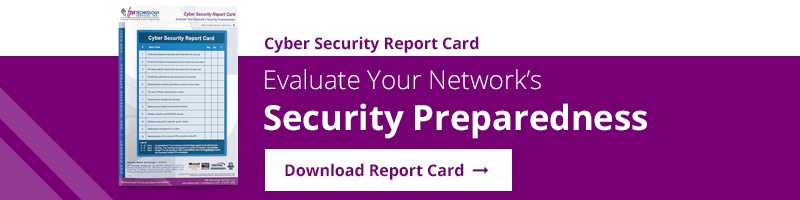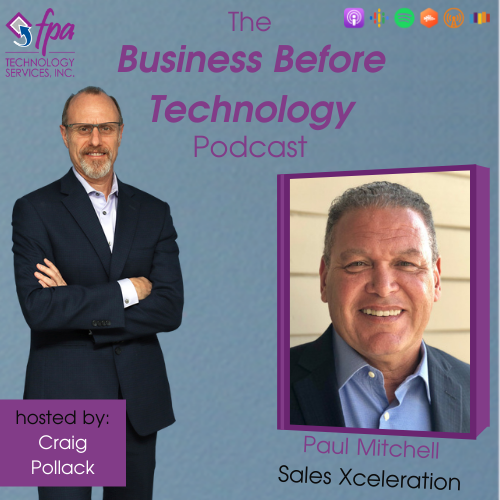The global workforce has seen a shocking and rapid switch to remote work during the COVID-19 pandemic. But, as it turns out, that shift isn't going to be temporary. The pandemic only accelerated a trend towards flex working that many are calling "the new normal."
As more and more businesses are reopening as the pandemic winds down, the way they're going to work is looking different than before. A survey from PricewaterhouseCoopers shows many organizations are going to keep at least some of their workforce working remotely. Others will shift workers to hybrid schedules, where workers shift between some days on-premise and some days remote.
This expected change poses a question: How will workers collaborate when they’re dispersed and constantly moving? What about connecting multiple, new low-density offices or working with sales and service staff in the field?
An assortment of video, voice and workspace apps have all been trying to fill this void. But as the post-pandemic "normal" takes hold, many businesses will need to find a new solution, yet again, that suits all of their employees’ diverse needs. I would argue that the best answer, for many organizations, will be a unified collaboration platform - the most effective of which is arguably Microsoft Teams.
What is Microsoft Teams?
Microsoft Teams launched in November 2016 as part of the Office 365 productivity suite. Teams is a collaboration platform that unifies chat, voice, video and file sharing. It’s designed to be used by local, remote and distributed work groups - anyone in any company, really!
Microsoft has steadily updated Teams since its initial launch. A host of new features have been added throughout 2020 and into 2021 as demand for comprehensive collaboration tools has exploded. Its key features include:
Chat
Teams offers both one-on-one and group chats. Both types are persistent, so users don’t need to search conversation histories as they did in Skype for Business. Teams chat includes a host of modern messaging features, including text formatting, emoji and priority flagging. Users can also share files directly through chat sessions.
Meetings
Teams offers videoconferencing for up to 250 users per session. Due to popular request, Microsoft is actively working on increasing that limit.
Video meetings can be scheduled on a channel’s calendar, or users can create them on the fly. Teams offers meeting broadcasts for up to 10,000 simultaneous viewers using the Microsoft Stream integration.
Calling
A great feature in Teams is its ability to offer outbound calling right from the client. It is an excellent way for remote or mobile users to stay connected through one single, reliable connection.
Team Organization
One of the most important aspects of Teams is simply its ability to help you organize and collaborate within your organizational structure. Not only does it bend to how you're teams are structured, but it helps you increase the level of organization and teamwork.
That said, here are 8 great things to know about Microsoft Teams:
1. Teams offers powerful audio and video calling options
Teams is a robust video conferencing tool, but its calling capabilities don’t end there. Because it allows outbound calling from PCs and mobile devices, Teams is a great way to offer consistent communication and collaboration options to hybrid users who shift from the office, to home, to on the road, and back again on an unpredictable schedule. It can even integrate with your on-premise PBX system.
2. Teams has a very powerful chat function
The chat function of Microsoft Teams is a simple means of having both private and team conversations. There are many features within the messaging function that make it superior to other chat-based platforms:
- Messages are customizable, as well as being editable. Microsoft Teams lets you add a title, mark the message as important, and add other rich text options such as bullet points, highlighting etc. within the message.
- Like other messaging services, Microsoft Teams messages can also incorporate popular social features such as emojis, GIFs, stickers and custom memes, and you can also react to messages, such as ‘liking’ it.
- Microsoft Teams’ guest access feature allows users to invite people outside their organizations to join internal channels for messaging, meetings and file sharing which helps to facilitate business-to-business project management.
- The @mention feature can be used to notify your entire team by typing the name of the team in the channel (example: @HR) or you could mention the name of a specific individual to alert them of something (example: @bob).
- Plus, within a team-based messaging thread, users can send files, schedule voice and video meetings, or make impromptu video calls.
3. Teams has powerful Microsoft Office integration options
Teams is, of course, tightly integrated with the rest of Microsoft 365. Users can create and manage Word, Excel, PowerPoint and OneNote files within their channels and work with other content in their team’s SharePoint sites. Calendaring connects right into Outlook.
Teams is also tightly integrated with Microsoft Power Apps. Microsoft Power Apps allows any user to create a low-code app and share it with their team. For example, they can script entire workflows to launch when a salesperson tells their ops channel in Teams that they’re onboarding a new customer.
4. Teams provides for comprehensive third-party integrations
Last year Microsoft opened up Teams to third-party integrations. Many providers quickly jumped in, including ZenDesk, Asana, Polly and CalendarHero. Teams users can use these apps right in their channels, calendars and most importantly, during live meetings.
5. Teams notifications can be customized
In Microsoft Teams, new messages are highlighted with a red icon in both the Teams vertical taskbar as well as in the channel flow discussion. Also, a red circle with a number in it appears next to the channel name. You will receive notifications alerting you to new tasks, mentions and comments. These notifications can be enabled, customized, or disabled according to your preferences.
To personalize your Microsoft Teams notifications, click on your profile picture to access the account settings and click on Notifications. Once in, you’ll see notifications for three different subheadings – Messages, Mentions and Other. Here you can choose the type of notification you receive for each.
- Banner notifications – These appear in the corner of your screen whenever you’re mentioned individually or as a team in any channel/group, and when someone messages you personally. The banner notification will indicate if the alert you’ve received is from a message, reply, etc.
- Banner and Email – Microsoft Teams notifications can also be sent to your inbox alongside a banner notification to ensure that you’re alerted on all fronts. You can also configure Teams to send one email with several notifications – for example, once every 10 minutes – rather than for every notification.
- In Feed – Alerts can also appear in your activity feed.
- Sound notifications – Some people like their notification to be accompanied by a sound, especially if they don’t spend every moment in front of their computer screen.
- Channel Activity notifications – If desired, you can follow any given channel to receive direct notifications whenever there’s new channel activity. You can also catch up on all your followed channels in your Activity feed. Tip: If you ever want to quickly check all of your unread channel notifications, just type /unread in the command bar at the top of Teams!
6. Teams offers secure collaboration
Teams provides all of the security features of the broader Microsoft 365 suite. That includes two-factor authentication as well as encryption in transit and at rest in the cloud. Data in Teams meets ISO 27001 as well as SOC 1 and SOC 2 compliance. It can be provisioned to meet many strict industry data security standards, such as HIPAA patient data restrictions in healthcare, for example.
While Teams may be this secure, at the same time, it doesn’t prevent you from easily working with internal and external collaborators. Your administrator can generate guest accounts for Teams within the Microsoft 365 Admin Center, which is an excellent way to collaborate on calls on channels with clients, business partners, contractors, or any other external stakeholders you want to involve.
7. Teams offers data visibility and data governance
Teams offers business leaders excellent visibility and insight into work carried out within their organization. Because all conversations within Teams are persistent, conversations become valuable information assets available to Microsoft 365’s governance and management tools.
For example, files and conversations in Teams channels are all saved in the Microsoft 365 cloud, making that data available to Microsoft Graph - Microsoft 365’s data intelligence console. You can see which channels users are working in, how they’re conversing, see when work speeds up or slows down, among many, many other things.
Teams also has valuable data governance tools. Most data and metadata in Teams channels is journaled and available to Microsoft 365 eDiscovery tools. When you use Teams to manage all of your work conversations, it’s easy to comply with any legal or regulatory requests.
8. Teams includes support for education, healthcare and emergency services
Teams now offers some powerful industry-specific features for healthcare, emergency services and education. An education Group Policy wizard allows teachers and administrators to quickly provision new channel “classrooms” which are appropriately secured for students and educators. Teachers can distribute class Notebooks via Teams and send an automated alert to every student in the class.
Teams now also supports virtual breakout rooms. These are great tools for teachers asking students to work on group assignments. For healthcare, Teams now has an EHR connector, which allows healthcare providers to launch a secure video call with a patient or colleague right inside a supported electronic health record system. They can also schedule visits on a Teams calendar right in their EHR portal.
In Conclusion
For organizations looking for a cloud-based collaborative workspace for their distributed users, Microsoft Teams has arrived as the leading solution. Its rich mix of communication, collaboration and automation tools can bring together working groups in even the most challenging circumstances.
What do you think? Did we miss anything? Are there any other compelling things to know about Teams that we left off? Let us know your thoughts or experiences in the Comments box below or shoot me an email if you’d like to chat about this in more detail.
/fpa-logo-tagline.gif)